Lucent Technologies Cajun M770 User Manual Page 33
- Page / 72
- Table of contents
- BOOKMARKS
Rated. / 5. Based on customer reviews


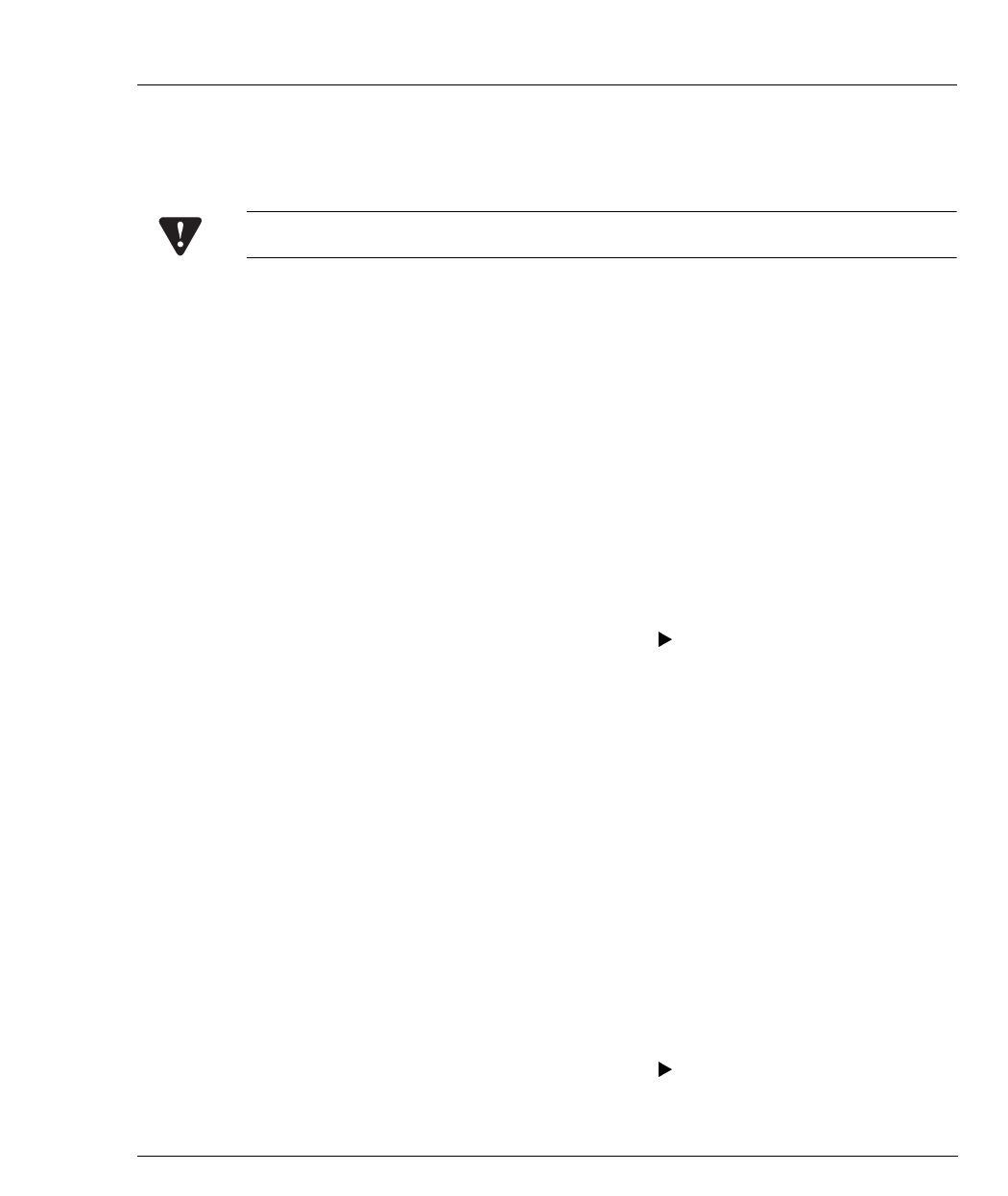
Chapter 4 Fault Management
Cajun M770 Manager User’s Guide 21
Editing Severity Degrees
Severity degrees may be changed for faults on a system-wide basis, or for specific
devices (per IP).
Caution: Do not change the Event Object Identifier of a fault.
Editing Severity Degrees System-Wide
To edit severity degree settings system-wide:
1 Select the enterprise which contains the fault whose settings you want to edit.
A list of the faults under the enterprise appears in the Event Identification
window.
2 Select the fault whose settings you want to edit.
3Open the Edit menu and select Modify Event.
OR
Double-click the fault whose settings you want to edit. The Event Configurator
window appears.
4 Change the severity setting using the Severity pull-down list.
5Click OK.
6 Save the changes.
— In HP OpenView and NT-OV: Select File Save.
— In NetView: Click Apply.
Editing Severity Degrees for Specific Devices
To edit severity degree settings for specific devices:
1 Select the enterprise which contains the fault whose settings you want to edit.
A list of the faults under the enterprise appear in the Event Identification
window.
2 Select the fault whose settings you want to edit.
3 Copy the fault by opening the Edit menu and selecting Copy Event. The Event
Configurator window appears.
4 Enter a name for the fault in the Event Name field.
5Set Source to the IP address/es of the specific device/s you want the changes to
be effective on.
6 Change the severity setting using the Severity pull-down list.
7Click OK.
8 Save the changes.
— In HP OpenView and NT-OV: Select File Save.
— In NetView: Click Apply.
- ANAGEMENT 1
- Contents 3
- List of Figures 7
- List of Tables 10
- Using Chassis View 14
- Using Configuration Windows 16
- Agent Configuration 17
- Designating Managers 18
- Chapter 2 Agent Configuration 19
- Device Name 19
- Viewing Device Information 22
- Viewing Module Configuration 24
- Viewing Port Configuration 25
- Resetting Elements 30
- Fault Management 31
- Viewing Traps 32
- Chapter 4 Fault Management 33
- Performance Monitoring 35
- Port Mirroring 39
- Accessing Port Mirroring 40
- Enabling Port Mirroring 41
- Disabling Port Mirroring 41
- Chapter 6 Port Mirroring 42
- Adding a Port Redundancy 44
- Editing a Port Redundancy 44
- Deleting a Port Redundancy 44
- Switch Connected Addresses 45
- Sorting the List of Stations 46
- Saving the List of Stations 46
- Chapter 9 47
- Creating and Editing VLANs 47
- Chapter 9 VLANs 48
- Performance 52
- Administer 52
- Configuration Fields 55
- Counter Fields 65
- Trap Fields 67
 (82 pages)
(82 pages) (15 pages)
(15 pages)







Comments to this Manuals