Lucent Technologies Answering Machine 107970212 User Manual
Browse online or download User Manual for Answering machines Lucent Technologies Answering Machine 107970212. Lucent Technologies Answering Machine 107970212 User's Manual
- Page / 277
- Table of contents
- TROUBLESHOOTING
- BOOKMARKS



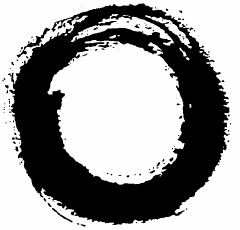
- PARTNER MAIL VS 1
- Voice Messaging System 1
- Release 4 1
- Installation and Programming 1
- Important Safety Instructions 3
- SAVE THESE INSTRUCTIONS 3
- Contents 4
- System Management 7
- About This Guide 8
- Key Sequences 9
- How to Use This Guide 10
- Product Safety Statements 11
- How to Comment on This Guide 11
- Reference Materials 12
- Overview 13
- Tutor Feature 16
- Languages 17
- Voice Messaging Services 17
- Transfer Return Extension 23
- Music On Hold 24
- Answer Service 25
- VMS Extension Coverage 25
- Mailboxes 27
- Security 28
- Installation 31
- Understanding Programming 38
- Using System Programming 40
- The Programming Overlays 41
- Programming Mode 41
- Programming 42
- The Programming Main Menu 44
- Programming Guidelines 45
- Initial Programming 46
- VMS Hunt Group Extensions 50
- Transfer Return Extensions 51
- Outgoing Call Restriction 51
- Night Menu Prompt 57
- Line Ownership 65
- Night Service 68
- Disallowed Phone Numbers 69
- Allowed Phone Numbers 70
- Line Coverage Extension 72
- VMS Cover 73
- Verifying System Operation 76
- Night Menu 77
- Training Co-Workers 83
- Outcalling 83
- Using the Tutor Feature 85
- 0 ] or stays on 86
- Group Calling Tips 87
- Modifying the Language Mode 89
- Playing the System Language 90
- Modifying the System Language 91
- Playing the Primary Language 93
- 6 ] to hear 101
- Other Options 102
- Monolingual Mode 102
- Announcements 102
- Prompt, and Announcements 104
- Bilingual Mode 107
- Prompts, and Announcements 110
- Group Call Distribution 114
- VMS Hunt Delay 114
- Automatic Extension Privacy 115
- VMS Hunt Schedule 115
- Modifying Mailboxes 116
- Hardware Considerations 119
- Guest Mailboxes 120
- Checking a Mailbox’s Status 122
- Deleting a Mailbox 122
- Creating a Mailbox 124
- Reinitializing a Password 125
- Reinitializing a Mailbox 126
- Playing a Mailbox’s Language 127
- Automatic VMS Cover 131
- VMS Cover Rings 131
- Line Coverage 132
- VMS Line Coverage 133
- Scanning Line Ownership 134
- Assigning Line Ownership 135
- Modifying Line Ownership 136
- Deleting Line Ownership 137
- Extension Line Coverage 139
- Telephone Button Programming 140
- Do Not Disturb 141
- Voice Mailbox Transfer 141
- Voice Mail Messages 142
- Troubleshooting 143
- Automated Attendant Service 145
- Call Answer Service 149
- Voice Mail Service 150
- Subscriber 151
- Outcalling Is Delayed 152
- Language 154
- Specifications 155
- FCC Information 159
- IC Notification and Repair 161
- Information 161
- Warranty Information 163
- Post-Warranty Repairs 164
- Limitation of Liability 165
- Planning Forms 167
- How To Use the Forms 168
- Form 1: Language 169
- Form 2: Mailbox Assignments 170
- Form 3: Menu Definition 171
- Form 4: Day Menu Prompt— 175
- General Information 176
- Completing this Form 176
- Recording the Day Menu Prompt 176
- Form 5: Night Menu Prompt— 177
- Form 6: Line Ownership 179
- Communications System 180
- Form A: System Configuration 182
- Form B1: System Extensions 184
- Bell Labs Innovations 187
- Form C1: PARTNER-34D Phone 189
- Form C2: Intercom Autodialer 190
- Form C3: PARTNER-18/18D Phone 191
- Form C4: PARTNER-6 Phone 192
- Form C5: MLS-34D Phone 193
- Form C6: MLS-18D Phone 194
- Form C7: MLS-12/12D Phone 195
- Form C8: MLS-6 Phone 196
- Form D: Number Lists 197
- Lucent Technologies 200
- Form C3: PARTNER-18 Phone 212
- Form C6: MLS-18 Phone 215
- Form C7: MLS-12 Phone 216
- Case Studies 221
- Case Study #1 222
- CS Form A, Page 1 of 2 224
- CS Form A, Page 2 of 2 224
- CS Form B1, Page 1 of 3 225
- CS Form B2, Page 1 of 2 225
- CS Form C3, PARTNER-18 Phone 225
- VMS Form 5 227
- System Configuration 229
- Form B1: 231
- System Extensions 231
- Form B2: 232
- Customized Extension Settings 232
- Case Study #2 241
- CS Form A, Page 1 of 3 242
- CS Form A, Page 2 of 3 242
- CS Form C1, PARTNER-34D Phone 243
- VMS Form 1 244
- VMS Form 2 244
- VMS Form 3 244
- VMS Form 4 245
- VMS Form 4A 245
- VMS Form 5A 245
- ❑ Night only 248
- Glossary 261
- Programming Flowchart 269
- System Programming Reference 273
- 2 ] for System Language 273
Summary of Contents
Lucent TechnologiesBell Labs InnovationsPARTNER MAIL VS®Voice Messaging SystemRelease 4Installation and Programming585-322-521Comcode 107970212Issue 1
About This GuideHow to Use This Guidelf you are the technician, refer to the appropriate chapters to help you: Install the voice messaging system h
System ManagementIf you need to change current programming for the Automated AttendantService, you can use the instructions presented in this section.
System Management Announcement. You can assign any of the selector codes to anAnnouncement number. When a caller presses the single-digit selectorcod
System ManagementOther OptionsAutomated Attendant Service provides the following built-in options—noprogramming required—for use in your menu prompt:
System Management3.4.5.6.7.Press [ 1 ] for the Day Menu.The system plays:To play the menu, press 2; to modify the menu, press 6.If finished, press * #
System Management4.5.Press [ 2 ].The system plays:To play the menu prompt, press 1.To play the MenuDefinition, press 2. If finished, press * #.To play
System Management4.5.6.7.8.9.10.11.12.13.Press [ 6 ].The system plays:Please enter a selector code from 1 to 9. Whenfinished modifying the Menu Defini
System Management14.15.16.Choose an option or skip this step:—Press [ 2 ] [ 1 ] to immediately re-record the Day Menu Prompt orAnnouncement. Begin rec
System Management6.7.8.9.Press [ 1 ] when you are finished recording.Choose an option or skip this step:—Press [ 2 ] [ 1 ] to immediately re-record th
System Management4.5.6.Press [ 2 ].The system plays:To play the menu prompt, press 1. To play the MenuDefinition, press 2. If finished, press * #.Pres
System Management4.5.6.7.8.Press [ 2 ].The system plays:To play the menu prompt, press 1.To play the MenuDefinition, press 2.If finished, press * #.Pr
About This GuideProduct Safety StatementsProduct safety statements are identified in this guide by aCAUTION:Indicates the presence of a hazard that wi
System ManagementModifying the Menu Definition, Day MenuPrompts, and AnnouncementsUpdate Forms 3 and 4A for the voice messaging system to show modific
System Management6.7.8.9.10.11.12.13.14.Enter a Selector Code from 1 through 9.The system plays the current Selector Code Action (or Announcementnumbe
System Management15.16.17.18.19.20.21.22.Modifying the Night Menu PromptsChoose an option or skip this step:—Press [ 2 ] [ 1 ] to immediately re-recor
System Management3.4.5.6.7.8.9.10.11.12.Press [ 2 ].The system plays:To play the menu, press 2;to modify the menu, press 6.If finished, press * #.Pres
System ManagementGroup Call DistributionUse this communications system procedure to specify a new outside line onwhich you want Automated Attendant Se
System ManagementAutomatic Extension PrivacyIf VMS Hunt Delay is set to Immediate, use this procedure to prevent users fromaccidentally picking up cal
System ManagementModifying MailboxesThe voice messaging system is shipped with mailboxes already created for apredetermined number of extensions. If a
ProgrammingMain Menu(Press9 )System ManagementMailboxes(Press [ 4 ])Mailbox Number(Enter Number+[ # ])YesMailboxNoNumberExists?ReinitializeCreateMain
System ManagementIf you need to change current mailbox programming, you can use theinstructions presented in this section. For example: If an empl
System ManagementHardware ConsiderationsAfter you delete a mailbox, you can reassign that mailbox to anothersubscriber’s extension using the “Creating
About This GuideReference MaterialsIn addition to this guide, the following materials are available (the ordernumbers are in parentheses) for the voic
System ManagementLineJacksLineJacksExtensionJacksPARTNER ACS2-Slot CarrierExtensionJacks206ModuleExtensionJacksLineJacksExtensionJacksPARTNER ACS5-Slo
System ManagementReview the following notes before you program guest mailboxes: If you have empty slots in the carrier, you can assign guest mailboxe
System ManagementChecking a Mailbox’s StatusUse this procedure to determine if a mailbox exists:1.2.3.Access the Programming Main Menu:a.Press [ Inter
System ManagementSECURITY ALERT:As a safeguard against toll fraud, delete unused mailboxes.To delete a mailbox:1.2.3.4.5.6.Access the Programming Main
System ManagementCreating a MailboxUpdate Form 2 for the voice messaging system to show mailboxes to becreated; then use the updated form while perfor
System Management4.5.Press [ 4 ].The system plays:Created.Press [ ★ ] [ 7 ] to return to the Programming Main Menu or hang up to quit.Reinitializing a
System ManagementReinitializing a MailboxTo prepare a previously used mailbox for a new subscriber, you can reinitializethe mailbox. This procedure de
1.2.3.4.5.6.c.d.System ManagementPlaying a Mailbox’s LanguageTo play the language currently used for a mailbox:Access the Programming Main Menu:a.Pres
System ManagementModifying a Mailbox’s LanguageUpdate Form 2 for the voice messaging system to show the languagesassigned to mailboxes; then use the u
7.System ManagementEither:—Press [ 9 ] to confirm.The system plays:Mailbox Language has been changed.—Press [ 6 ] to cancel.The system plays:Mailbox L
Overview1ContentsTutor FeatureLanguagesVoice Messaging Services Automated Attendant ServiceCommunications System Features Affecting AutomatedAttendant
System Management2.3.4.5.6.7.Press [ 4 ] to program mailboxes.The system tells you how many mailboxes exist and how many areallowed, then:Please enter
System ManagementAutomatic VMS CoverUse this communications system procedure to assign automatic voice mailcoverage to the appropriate extensions.Upda
System ManagementLine CoverageThis feature lets callers who call in on a covered line leave messages in themailbox of a specific subscriber. Line cove
System ManagementVMS Line CoverageIf you specify VMS Line Coverage for any system lines, you must assign anowner to the covered lines to prevent the s
System ManagementScanning Line OwnershipTo review the current owners of outside lines:1.2.3.4.5.6.Access the Programming Main Menu:a. Press [ Intercom
1.2.3.4.5.6.7.c.d.System ManagementAssigning Line OwnershipUpdate Form 6 for the voice messaging system to show the line number thatrequires coverage
System ManagementModifying Line OwnershipUpdate Form 6 for the voice messaging system to show modifications to lineownership; then use the updated for
System ManagementDeleting Line OwnershipUpdate Form 6 for the voice messaging system to show the ownershipassignments you want to delete; then use the
System ManagementGroup Call DistributionUse this procedure to modify the assignment of outside lines for VMS LineCoverage.Update Form A, Page 1, Line
System ManagementExtension Line CoverageAfter assigning Extension Line Coverage, make sure VMS coverage is on for theextension. See “Automatic VMS Cov
Overview1The PARTNER MAIL VS Voice Messaging System is designed to work with thecommunications system to automate the call handling needs of the busin
System ManagementTelephone Button ProgrammingUpdate Form C of the System Planner for the communications system if youchange button programming for a s
3.4.5.6.1.2.3.4.5.6.System ManagementDo Not DisturbUsed in conjunction with either automatic or manual extension coverage, thisbutton lets subscribers
System ManagementVoice Mail MessagesThis intercom Auto Dial button allows the subscriber to access the voicemessaging system with one touch of a butto
6TroubleshootingContentsWhen You Need HelpAutomated Attendant Service Outside Callers Hear Ringing, but System Does Not AnswerOutside Callers H
Troubleshooting6When You Need HelpIf you have a problem with your system, you may be able to solve it yourself byfollowing the appropriate troubleshoo
TroubleshootingAutomated Attendant ServiceOutside Callers Hear Ringing, but System DoesNot AnswerPossible Cause 1: This is normal when the PARTNER MAI
TroubleshootingOutside Callers Hear Silence, Tones, or RingingDuring TransferPossible Cause: Music On Hold is not set up for the system.What to do: Se
TroubleshootingSystem Does Not Transfer Calls ProperlyPossible Cause 1: If this occurs when the Automated Attendant Service answerscalls, the Menu Def
TroubleshootingUnanswered Transferred Calls Ring ContinuallyPossible Cause: In some countries, the telephone company does not alwaysprovide a far-end
TroubleshootingCall Answer ServiceCall Answer Service Takes Too Long to AnswerCallsPossible Cause: Calls ring four times at a subscriber’s extension t
Overview Allows subscribers to retrieve messages from any touch-tone phone onthe premises or from a remote location. And the system informssubscri
TroubleshootingVoice Mail ServiceSubscriber Unable to Log In to Voice MailPossible Cause 1: A subscriber entered the number of a mailbox that does not
TroubleshootingSubscriber Cannot Forward Messages to AnotherSubscriberPossible Cause 1: The recipient’s mailbox is full or does not have enoughspace r
TroubleshootingPossible Cause 3: The PARTNER MAIL VS may not be programmed correctly.What to do: Refer to Figure 2-1 in Chapter 2 to determine the ext
TroubleshootingPossible Cause 3: A line may not be available to place a call.What to do: If all lines are in use when the system attempts to outcall,
TroubleshootingLanguageCannot Switch Between Primary and SecondaryLanguagesPossible Cause: The system is set for Monolingual Mode.What to do: Refer to
†SpecificationsACapacitiesMailboxes Automated Attendant Mail Capacity: Ext. 10, 60 minutes (120 messages);subscriber, 20 minutes (40 messages)Me
SpecificationsCommunicationsThe PARTNER MAIL VS system is supported on the followingSystemPARTNER Plus, PARTNER II, PARTNER Advanced, andPARTNER 48 c
SpecificationsEnvironmental Requirements—Control Unit Mount on a wall at least 2 feet (0.6 meters) from the floor(wall mounting required)Locate w
SpecificationsGovernment U.S.: FCC Part 68Approvals and FCC registration number (U.S.): AS5 USA-61630-KF-ELocal Phone FCC Part 15 Class ACompany REN (
FCC InformationBFederal Communications Commission(FCC) Interference InformationThis equipment has been tested and found to comply with the limits for
OverviewTutor FeatureTutor is an “on-line help” feature that allows users to easily access and listen toinformation about commonly-used communications
FCC InformationFCC Notification and Repair InformationThis equipment is registered with the FCC in accordance with Part 68 of itsrules. In compliance
FCC InformationIC Notification and RepairInformationThe Industry Canada (IC) label identifies certified equipment. This certificationmeans that the eq
FCC InformationRenseignements sur la notification du ministéredes Communications du Canada et la réparationL’étiquette du Ministère des Communications
Warranty InformationCRepair InformationOutside the continental U.S., contact your Lucent Technologies Representativeor local Authorized Dealer for war
Warranty InformationPost-Warranty RepairsIf you purchased your system from Lucent Technologies and you have a post-warranty service contact, Lucent Te
Warranty InformationLucent Technologies Warranty andLimitation of LiabilityLucent Technologies warrant you, the customer, that your system will be ing
Warranty InformationLUCENT TECHNOLOGIES’ OBLIGATION TO REPAIR, REPLACE, ORREFUND, AS SET FORTH ABOVE, IS YOUR EXCLUSIVE REMEDY.EXCEPT AS SPECIFICALLY
Voice Messaging SystemPlanning FormsDThis appendix contains the voice messaging system forms. We suggest you fillin a photocopy of the form you need,
Voice Messaging System Planning FormsHow To Use the FormsThe following table shows what voice mail system forms should be completedaccording to your v
Form 1: LanguageLanguage Mode:❑Monolingual ✔❑BilingualMonolingual Mode–System Language:❑U.S. English ✔❑U.K. English❑Latin American Spanish❑Canadian Fr
OverviewLanguagesThe voice messaging system supports multiple languages. You can choose tohave outside callers hear all voice prompts and customized m
Form 2: Mailbox AssignmentsMailboxSubscriber NameMailbox OutcallingLanguageAssignedMailboxSubscriber NameMailboxOutcallingLanguageAssigned10 ✔(26 ✔ )(
Form 3: Menu DefinitionRequired for Automated Attendant ServiceDescription Selector Range of ExtensionsExt. # or Group # forCode for Direct ExtensionS
Form 3: Menu DefinitionProgramming the Menu To program the menu definition, dial [ 3 ] from the ProgrammingMain Menu and select the Day Menu.After def
Form 3A: Automated Attendant Announcement—System Language or Primary LanguageRequired if Selector Code Transfer is set to AnnouncementAnnouncement #:A
Form 3B: Automated Attendant Announcement—Secondary LanguageRequired for Bilingual Mode only if Selector Code transfer is set to AnnouncementAnnouncem
Form 4: Day Menu Prompt—System Language or Primary LanguageRequired if VMS Hunt Schedule is set to Day Only or AlwaysGeneral Information The Day Me
Form 4A: Day Menu Prompt—Secondary LanguageRequired for Bilingual Mode only if VMS Hunt Schedule is set to Day Only or AlwaysGeneral InformationComple
Form 5: Night Menu Prompt—System Language or Primary LanguageRequired if VMS Hunt Schedule is set to Night Only or AlwaysGeneral Information The Ni
Form 5A: Night Menu Prompt—Secondary LanguageRequired for Bilingual Mode only if VMS Hunt Schedule is set to Night Only or AlwaysGeneral Information
Form 6: Line OwnershipRequired if VMS Line Coverage exists for one or more linesLine #Telephone NumberLine Owner (Subscriber Name)MailboxGeneral Infor
OverviewPARTNER MAIL VSVoice Messaging SystemAutomated Attendant ServiceCall Answer ServiceVoice Mail ServicePrompts caller to make a choicePrompts ca
Communications SystemPlanning FormsEThis appendix contains samples of the communications systems PlanningForms. These forms identify certain features
Communications System Planning FormsHow To Use the FormsThe following table shows what procedures should be used and to whichcommunications systems fo
Form A: System ConfigurationPAGE1 of 2Lucent TechnologiesBell Labs InnovationsRequired for PARTNER Advanced Communications System.For additional instr
Form A: System ConfigurationPAGE2 of 2Lucent TechnologiesBell Labs lnnovationsRequired for PARTNER Advanced Communications System.For additional instr
Form B1: System ExtensionsPAGE1 of 3Lucent TechnologiesBell Labs InnovationsRequired for PARTNER Advanced Communications System.For additional instruc
Form B1: System ExtensionsPAGE2 of 3Lucent TechnologiesBell Labs InnovationsRequired for PARTNER Advanced Communications System.For additional instruc
Form B1: System ExtensionsPAGE3 of 3Lucent TechnologiesBell Labs InnovationsMay be used if Ext. Name Display is checked on Form B1,page 1 of 3 or page
Form B2: Customized Extension SettingsPAGE1 of 2Lucent TechnologiesBell Labs InnovationsRequired if you want to change extension settings from default
Form B2: Customized Extension SettingsPAGE2 of 2Lucent TechnologiesBell Labs InnovationsRequired if you want to change extension settings from default
Form C1: PARTNER-34D PhonePAGE1 of 8Lucent TechnologiesBell Labs InnovationsMake as many copies as you need. Use template and/or checklist.For additio
OverviewAutomated Attendant ServiceThe Automated Attendant Service can answer and route outside calls withoutassistance from a receptionist. After an
Form C2: Intercom AutodialerPAGE2 of 8Lucent TechnologiesBell Labs InnovationsTemplate Instructions●The numbers in the lower right corner for each but
Form C3: PARTNER-18/18D PhonePAGE3 of 8Lucent TechnologiesBell Labs InnovationsMake as many copies as you need. Use template and/or checklist.For addi
Form C4: PARTNER-6 PhonePAGE4 of 8Lucent TechnologiesBell Labs InnovationsMake as many copies as you need. Use template and/or checklist.For additiona
Lucent TechnologiesBell Labs InnovationsForm C5: MLS-34D PhonePAGE5 of 8Make as many copies as you need. Use template and/or checklist.For additional
PAGE6 of 8Lucent TechnologiesBell Labs InnovationsForm C6: MLS-18D PhoneMake as many copies as you need. Use template and/or checklist.For additional
Form C7: MLS-12/12D PhonePAGE7 of 8Lucent TechnologiesBell Labs InnovationsMake as many copies as you need. Use template and/or checklist.For addition
Form C8: MLS-6 PhonePAGE8 of 8Lucent TechnologiesBell Labs InnovationsMake as many copies as you need. Use template and/or checklist.For additional in
Form D: Number ListsPAGE1 of 3Lucent TechnologiesBell Labs InnovationsRequired if Form B2 identifies Disallowed or Allowed List Assignments.For additi
Form D: Number ListsPAGE2 of 3Lucent TechnologiesBell labs InnovationsEmergency Phone Number List {#406}Write Emergency Phone Numbers that can bediale
Lucent TechnologiesBell Labs InnovationsForm D: Number ListsPAGE3 of 3Required only if Forced Account Code Verification is desired.For additional inst
Copyright © 1997 Lucent Technologies585-322-521All Rights ReservedComcode 107970212Printed in USA Issue 1March 1997NoticeEvery effort was made to ensu
OverviewFor a system set for Bilingual Mode, the Day Menu Prompt should let callersknow that they can switch from the Primary Language to the Secondar
Form E: System Speed Dial NumbersPAGE1 of 1Lucent TechnologiesBell Labs InnovationsOptional for PARTNER Advanced Communications System.For additional
Form A: System ConfigurationPAGE1 of 3Lucent TechnologiesBell Labs InnovationsRequired for PARTNER II System and PARTNER Plus System.For additional in
Form A: System ConfigurationPAGE2 of 3Lucent TechnologiesBell Labs InnovationsRequired for PARTNER II System and PARTNER Plus System.For additional in
Form A: System ConfigurationPAGE3 of 3Lucent TechnologiesBell Labs InnovationsRequired for PARTNER II System and PARTNER Plus System.For additional in
Form B1: System ExtensionsPAGE1 of 4Lucent TechnologiesBell Labs InnovationsllllllllllllllllllllllllllllIdentify TelephoneIdentify Auxiliary Equipment
Form B1: System ExtensionsPAGE2 of 4Lucent TechnologiesBell Labs InnovationsRequired for PARTNER II System extensions 34 through 57.For additional ins
Lucent TechnologiesBell Labs InnovationsForm B1: System ExtensionsPAGE3 of 4May be used if Ext. Name Display is checked on Form B1,Page 1 of 4.Ext.Jac
Form B1: System ExtensionsPAGE4 of 4Lucent TechnologiesBell Labs InnovationsMay be used if Ext. Name Display is checked on Form B1,Page 2 of 4.Ext.Jac
Form B2: Customized Extension SettingsPAGE1 of 2Lucent TechnologiesBell Labs InnovationsRequired if you want to change extension settings from default
Form B2: Customized Extension SettingPAGE2 of 2Required if you want to change extension settings from defaults for PARTNER II Systemextensions 34 thro
OverviewCommunications System Features AffectingAutomated Attendant ServiceWhen planning Automated Attendant Service, you must choose settings for the
Form C1: PARTNER-34D PhonePAGE1 of 8Lucent TechnologiesBell Labs InnovationsMake as many copies as you need. Use template and/or checklist. For additi
Form C2: Intercom AutodialerPAGE2 of 8Lucent TechnologiesBell Labs InnovationsTemplate InstructionsSAMPLE●If desired, write in Intercom Ring (Ext-XX)
Form C3: PARTNER-18 PhonePAGE3 of 8Lucent TechnologiesBell Labs InnovationsMake as many copies as you need. Use template and/or checklist.For addition
Form C4: PARTNER-6 PhonePAGE4 of 8Lucent TechnologiesBell Labs InnovationsMake as many copies as you need. Use template and/or checklist.For additiona
Form C5: MLS-34D PhonePAGE5 of 8Lucent TechnologiesBell Labs InnovationsMake as many copies as you need. Use template and/or checklist. For additional
Form C6: MLS-18 PhonePAGE6 of 8Lucent TechnologiesBell Labs InnovationsMake as many copies as you need. Use template and/or checklist.For additional i
Form C7: MLS-12 PhonePAGE7 of 8Lucent TechnologiesBell Labs InnovationsMake as many copies as you need. Use template and/or checklist.For additional i
Lucent TechnologiesBell Labs InnovationForm C8: MLS-6 PhonePAGE8 of 8Make as many copies as you need. Use template and/or checklist.For additional ins
Form D: Number ListsPAGE1 of 2Lucent TechnologiesBell Labs InnovationsRequired if Form B1 identifies External Hotlines, or if Form B2identifies Disall
Form D: Number ListsPAGE2 of 2Lucent TechnologiesBell Labs InnovationsRequired only if Forced Account Code Verification is desired.For additional inst
OverviewVMS Hunt DelayThis option specifies either immediate or delayed call handling(see Figure 1-2): Immediate (factory setting). The Automated Att
Form E: System Speed Dial NumberPAGE1 of 1Lucent TechnologiesBell Labs InnovationsOptional for PARTNER II System and PARTNER Plus System.For additiona
Case StudiesFPurposeThis appendix contains two case studies based on actual customerrequirements. Each case study defines the call handling requiremen
Case StudiesCase Study #1About the CustomerTennis Land is a sports center that offers tennis enthusiasts six tennis courtsand a large, well-stocked sh
Case Studies The mailbox at extension 10 will be used for general messages.Customers who receive Automated Attendant Service and stay on theline or
Case StudiesFilling Out the Planning FormsCS Form A, Page 1 of 2This section explains how the System Planner for the PARTNER AdvancedCommunications Sy
Case StudiesCS Form B1, Page 1 of 3Write Name/Description: The names listed for extensions 10 though 19in this column identify the extension assignmen
Case StudiesCS Form C7, MLS-12 PhoneVMS Form 1 VMS Form 2 VMS Form 3 VMS Form 3AVMS Form 4Form C7 indicates that a Voice Mailbox Transfer button
Case StudiesVMS Form 5 When Night Service is on and an unanswered call goes to the AutomatedAttendant Service, the caller hears the Night Menu Prompt
Case StudiesF-8
Form A:System ConfigurationPAGE1 of 2Required for PARTNER Advanced Communications System.Lucent TechnologiesBell Labs InnovationsFor additional instru
OverviewTransfer Return ExtensionFor extensions associated with the mail system unit, this option specifies howunanswered calls are transferred by the
Form A:System ConfigurationPAGE2 of 2Lucent TechnologiesBell Labs InnovationsRequired for PARTNER Advanced Communications System.For additional instru
PAGE1 of 3Lucent TechnologiesBell Labs InnovationsForm B1:System ExtensionsRequired for PARTNER Advanced Communications System.For additional instruct
Form B2:Customized Extension SettingsPAGE1 of 2Lucent TechnologiesBell Labs InnovationsRequired if you want to change extension settings from defaults
Form C3: PARTNER-18/18D PhonePAGE3 of 8Lucent TechnologiesBell Labs InnovationsMake as many copies as you need. Use template and/or checklist.For addi
Form C3: PARTNER-18/18D PhonePAGE3 of 8Lucent TechnologiesBell Labs InnovationsMake as many copies as you need. Use template and/or checklist.For addi
Lucent TechnologiesBell Labs InnovtionsForm C7: MLS-12/12D PhonePAGE7 or 8Make as many copies as you need. Use template and/or checklist.For additiona
Form 2: Mailbox AssignmentsMailboxSubscriber NameMailboxLanguage10 ✔MailboxSubscriber NameMailbox OutcallingLanguageAssigned(11 ✔ )(12 ✔ )(13 ✔ )(14 ✔
Form 3: Menu DefinitionRequired for Automated Attendant ServiceDescriptionSelector Range of ExtensionsExt. # or Group # forCodefor Direct ExtensionSel
Form 3A: Automated Attendant Announcement—System Language or Primary LanguageRequired if Selector Code Transfer is set to AnnouncementAnnouncement #::
Form 4: Day Menu Prompt—System Language or Primary LanguageRequired if VMS Hunt Schedule is set to Day Only or AlwaysGeneral InformationCompleting thi
OverviewMusic On HoldIf you use Automated Attendant Service, you also may want to use thecommunications system’s Music On Hold feature. When Music On
Form 5: Night Menu Prompt—System Language or Primary LanguageRequired if VMS Hunt Schedule is set to Night Only or AlwaysGeneral Information The N
Case StudiesCase Study #2About the CustomerSoftware Mexico is a small company that develops PC-based software inTijuana, Mexico. The company prides it
Case StudiesFilling Out the Planning Forms This section explains how the System Planner for the PARTNER PlusRelease 4.1 Communications System and the
Case StudiesCS Form B1, Page 1 of 3Write Name/Description: In this column, the names listed for extensions10 through 19 and 22 and 23 identify the ext
Case StudiesCS Form C3, PARTNER-18 PhoneVMS Form 1Form C3 identifies the buttons programmed on the PARTNER-18 phonesat extensions 12, 13, 14, 15, 16,
Case StudiesVMS Form 4 When Night Service is off and a call goes to the Automated AttendantService, the caller hears the prompt on Form 4 in Spanish (
Case StudiesF-26
Form A: System ConfigurationPAGE1 of 3Required for PARTNER II System and PARTNER Plus System.For additional instructions, see page 2.6.Configure
Form A: System ConfigurationPAGE2 of 3Lucent TechnologiesBell Labs InnovationsRequired for PARTNER II System and PARTNER Plus System.For additiona
Lucent TechnologiesBell Labs InnovationsForm B1: System ExtensionsPAGE1 of 3Required for PARTNER II System and PARTNER Plus System.For additional ins
OverviewCommunications System Features Affecting CallAnswer ServiceCall Answer Service works with the following communications system features: VMS Ex
Lucent TechnologiesBell Labs InnovationsForm B2: Customized Extension SettingsPAGE1 of 2Required if you want to change extension settings from default
Lucent TechnologiesBell Labs InnovationsForm C1: PARTNER-34D PhonePAGE1 of 8Make as many copies as you need. Use template and/or checklist.For additio
Lucent TechnologiesBell Labs InnovationsForm C3: PARTNER-18/18D PhonePAGE3 of 8Make as many copies as you need. Use template and/or checklist.For addi
Lucent TechnologiesBell Labs InnovationsForm C3: PARTNER-18/18D PhonePAGE3 of 8Make as many copies as you need. Use template and/or checklist.For addi
Form 1: LanguageLanguage Mode:Monolingual ✔BilingualMonolingual Mode–System Language:U.S. English ✔U.K. EnglishLatin American SpanishCanadian FrenchOt
Form 2: Mailbox AssignmentsMailboxSubscriber NameMailbox OutcallingLanguageAssigned10 ✔(11 ✔ )(12 ✔ )(13 ✔ )(14 ✔ )(15 ✔ )(16 ✔ )(17 ✔ )(18 ✔ )(34 ✔ )
Form 3: Menu DefinitionRequired for Automated Attendant ServiceDescriptionSelectorRange of ExtensionsExt. # or Group # forCodefor Direct ExtensionSele
Form 4: Day Menu Prompt—System Language or Primary LanguageRequired if VMS Hunt Schedule is set to Day Only or AlwaysGeneral InformationThe Day Menu P
Form 4A: Day Menu Prompt—Secondary LanguageRequired for Bilingual Mode only if VMS Hunt Schedule is set to Day Only or AlwaysGeneral InformationComple
Form 5: Night Menu Prompt—System Language or Primary LanguageRequired if VMS Hunt Schedule is set to Night Only or AlwaysGeneral Information The Ni
OverviewLine ownership typically is assigned to personal lines or to lines to be used foroutside access to the voice messaging system when Automated A
Form 5A: Night Menu Prompt—Secondary LanguageRequired for Bilingual Mode only if VMS Hunt Schedule is set to Night Only or AlwaysGeneral Information
GlossaryAAnnouncementAn informative message that provides frequentlyrequested information. It is recorded by the SystemManager and plays to callers wh
GlossaryEExtensionAn endpoint in the system (numbered 10-33 for PARTNERPlus system; 10-41 for PARTNER ACS; 10-57 forPARTNER II and PARTNER 48 systems)
GlossaryMMailboxA storage area for messages associated with a systemsubscriber.Mailbox LanguageThe language assigned to a subscriber’s mailbox.Mailbox
GlossarySystem ManagerThe person responsible for managing both thecommunications and voice messaging systems.System phoneA telephone that is specifica
IndexAAllowed Number List, 4-23Announcements, 1-6, 5-18, 5-21Automated Attendant Announcementinitial programming, 4-11Automated Attendant ServiceAnnou
IndexGGroup Call Distributionfor Automated Attendant Service, 5-34for CO Line Coverage, 5-58initial programming, 4-19overview, 1-8Guest mailboxescreat
IndexPPARTNER MAIL VSRelease 4 features, 1-2supported configurations, 4-2upgrading, 4-2Passwordfor subscribers, 1-13for the System Manager, 5-2reiniti
Call Voice Mail Service (PressIntercom7 7 7 )Enter Login (Press9 9 #)Enter Mailbox Password(Press1 2 3 4for factory default and#)Select Programming Ma
Programming FlowchartSTARTREFER to CS Form B1 to identify theextensions for the PARTNER MAIL VSsystem.V1Use Hunt Group Extensions (#505) toassign the
OverviewWhen subscribers call into the Voice Mail Service, they hear this factory-setprompt in either the System Language (Monolingual Mode) or the Pr
Programming FlowchartBCProgram the Menu Definition and DayMenu Prompt.REFER to VMS Form 3, Column C toYesProgram the appropriate extension,determine i
Programming FlowchartDRefer to CS Form A, Page 1 ofUse Group Call Distribution (#206)*2, Line Coverage to see if VMS-Yesto assign VMS-AA lines to Hunt
ERefer to CS Form A, Page 1 of 2, LineYesUse Group Call Distribution (#206)* toCoverage to see if any lines areprogram the personal lines as VMSchecke
PARTNER MAIL VS® System Programming ReferenceTo Program the PARTNER MAIL VS SystemTO START PROGRAMMINGPRESS [ Intercom ] [ 7 ] [ 7 ] [ 7 ]PRESS [ 9 ]
PARTNER MAIL VS® System Programming ReferenceTo Program the PARTNER MAIL VS SystemTO START PROGRAMMINGPRESS [ Intercom ] [ 7 ] [ 7 ] [ 7 ]PRESS [ 9 ]
PARTNER MAIL VS® System Programming ReferenceTo Program The PARTNER MAIL VS SystemTO START PROGRAMMINGPRESS [ Intercom ] [ 7 ] [ 7 ] [ 7 ]PRESS [ 9 ]
PARTNER MAIL VS® System Programming ReferenceTo Program the Communications System for PARTNER MAIL VSPlace the Programming Overlay on the dial pad of
PARTNER MAIL VS® System Programming ReferenceTo Program the Communications System for PARTNER MAIL VSPlace the Programming Overlay on the dial pad of
OverviewSecurityThe System Manager is responsible for the security of the system. It is importantthat you fully understand and appropriately administe
OverviewYou should also provide effective physical security for the room containing yourtelecommunications equipment and the room with administrative
Important Safety InstructionsWARNING:The following list provides basic safety precautions that should always befollowed when using the system:1.2.3.4.
Overview Ask users to tell you if any of the following suspicious activity occurs:—inability to log into Voice Mail————————lost mail messages or
Installation2ContentsBefore You StartInstalling the PARTNER MAIL VS Module2-12-22-i
Installation2This chapter provides instructions for installing the voice messaging system’shardware in the communications system’s control unit.Before
InstallationInstalling the PARTNER MAIL VSModuleTo install the voice messaging system module in the communications system’scontrol unit:1.2.Turn off p
Installation3.Refer to Figure 2-1 or Figure 2-2 for your system, then record theextensions associated with the PARTNER MAIL VS module on Form B1 ofthe
Installation5-Slot CarrierACSProcessorModuleExtensionJacksIf PARTNER MAIL VSIs Installed In Slot:12342-portSystemsThen Assign TheseExts. To Hunt Group
Installation(Reserved forFuture Use)RS-232 Port(Factory Use Only)Power Indicator(Green) LEDSlot for Optional MailboxExpansion CardTest (Yellow) LEDSta
Installation7.8.After approximately 10 seconds when the tests are completed, the yellowTest LED goes off. When this occurs, check the red Status LED:—
Understanding Programming3ContentsCommunications System Programming Planning Forms Using System ProgrammingThe Programming OverlaysProgramming ModeVoi
Understanding Programming3This chapter provides general programming information for the communicationssystem and the voice messaging system. Both syst
ContentsAbout This Guidexi Purposexi Terminologyxi Key Sequencesxii How to Use This Guidexiii Reference Materialsxiv1 Overview1-1 Tutor Feature1-3 Lan
Understanding ProgrammingPlanning FormsRefer to the communications system’s System Planner when you are changingsystem settings, and be sure to record
Understanding ProgrammingThe Programming OverlaysDuring System Programming, the normal functions of several buttons on thephone at extension 10 (or 11
Understanding ProgrammingVoice Messaging SystemProgrammingBefore you program the voice messaging system, obtain completed copies ofplanning forms for
Understanding Programming Form 5A: Night Menu Prompt: Secondary Language. Used only if thesystem is set for Bilingual Mode. Shows the script used to
Understanding ProgrammingThe Programming Main MenuThe Programming Main Menu allows you to access the Language Mode and thelanguage(s) associated with
Understanding ProgrammingEnter the Password and press #. (The factory-set Password is 1234.)The system plays:System Manager.PARTNER MAIL VS Release 4.
Initial Programming4ContentsOverviewVoice Mail System Configurations Upgrading Your Voice Mail SystemInitial Communications System Setup VMS Hunt Grou
ContentsCommunications System Programming Automated Attendant ServiceGroup Call DistributionVMS Hunt DelayAutomatic Extension PrivacyVMS Hunt Schedule
Initial Programming4OverviewThis chapter identifies the four possible voice messaging system configurations.It tells you how to perform initial progra
Initial ProgrammingVoice Mail System ConfigurationsThe PARTNER Mail VS supports the following configurations: 2 voice channels (ports), 10 mailboxes (
Contents5System Management5-1 General Information5-2 Language5-8 Automated Attendant Service5-18 Modifying Mailboxes5-36 Line Coverage5-52 Telephone B
Initial ProgrammingInitial Communications System SetupYou must perform the first two procedures for every installation. The procedurefor Outgoing Call
Initial ProgrammingTransfer Return ExtensionsFor extensions associated with the voice mail system unit, use the followingprocedure. If the voice mail
Initial Programming7.8.Press [ Feature ] [ 0 ] [ 0 ] to exit programming.Refer to the next section for information about programming the voicemessagin
Initial ProgrammingVoice Messaging SystemProgrammingLanguageBefore you begin, locate Form 1 for the voice messaging system. Check to seeif any of the
1.2.3.4.5.6.7.8.9.10.11.12.Initial ProgrammingBilingual ModeTo change the Language Mode and the Primary and Secondary Languages asspecified on Form 1:
Initial ProgrammingAutomated Attendant ServiceBefore you begin, locate Forms 1, 3, 3A, 4, and 5 for the voice messagingsystem. If the system is set fo
Initial Programming8.Do one of the following:9.10.11.12.13.14.15.16.17.—If you chose Selector Code Transfer in Step 7, enter the extension,Hunt Group,
Initial ProgrammingNight Menu PromptTo record the Night Menu Prompt specified on Form 5:1.2.3.4.5.6.7.8.9.10.If necessary, access the Programming Main
Initial ProgrammingBilingual ModeMenu Definition, Day Menu Prompts, and AnnouncementsTo define the Automated Attendant Service menu as specified on Fo
Initial Programming10.11.12.13.14.15.16.17.18.19.20.21.22.Repeat Steps 5 through 8 for each Selector Code for which there isinformation in Column C.Pr
ContentsDVoice Messaging System Planning FormsD-1ECommunications System Planning FormsE-1FCase StudiesF-1 PurposeF-1 Case Study #1F-2 Case Study #2F-2
Initial Programming23.24.Press [ ★ ] [ 7 ] to return to the Programming Main Menu.Continue with “Night Menu Prompt” or go to the section, “Voice MailS
Initial Programming13.14.15.16.17.Choose an option or skip this step:—Press [ 2 ] [ 1 ] to immediately re-record this Menu Prompt. Beginrecording imme
Initial ProgrammingVoice Mail ServiceBefore you begin, locate Form 2 for the voice messaging system. Check to seeif mailboxes are numbered differently
Initial ProgrammingCreating a MailboxTo create mailboxes as specified on Form 2:1.2.3.4.5.6.7.If necessary, access the Programming Main Menu. If you a
Initial ProgrammingAssigning Outcalling PrivilegesWhen the system is first installed, the Outcalling feature is not assigned to anymailbox.CAUTION:Bef
Initial ProgrammingLine OwnershipBefore you begin, locate Form 6 for the voice messaging system. If Form 6 is filled out, use the procedure below to a
Initial ProgrammingCommunications SystemProgrammingAutomated Attendant ServiceBefore you begin, locate Forms A, B1, and C of the System Planner for th
Initial ProgrammingVMS Hunt DelayCheck Form A, Page 2, VMS Hunt Delay. If Delayed is specified, follow theprocedure below. Otherwise, skip to the next
Initial ProgrammingNight ServiceCheck Form C for extension 10. If a Night Service button is specified, follow theprocedure below.To program Night Serv
Initial ProgrammingDisallowed Phone NumbersIf Outcalling is permitted, a Disallowed Phone Number List (#404) can becreated to restrict calls.Creating
Figures1Overview1-11-1. Voice Messaging Services1-51-2. Immediate and Delayed Call Handling1-92Installation2-12-1. Voice Messaging System Extensions f
Initial ProgrammingAllowed Phone NumbersIf Outcalling is permitted, an Allowed Phone Number List (#407) can be createdto identify numbers to which Out
Initial ProgrammingCall Answer ServiceBefore you begin, locate Forms A and B2 of the System Planner for thecommunications system. Refer to Form A, P
Initial ProgrammingLine Coverage ExtensionTo assign line coverage for the extension numbers specified in the VMS-Mailcolumn on Form A, Page 1, Line Co
Initial ProgrammingVMS Cover RingsCheck Form A, Page 2, to see if VMS Cover Rings (#117)* is different from thefactory setting of 3. If it is, follow
Initial ProgrammingDo Not DisturbUsed in conjunction with either automatic VMS cover or manual VMS cover, thisbutton lets subscribers send callers imm
Initial ProgrammingVoice Mail MessagesThis intercom Auto Dial button allows the subscriber to access the voicemessaging system with the touch of one b
Initial ProgrammingVerifying System OperationAfter you finish programming the voice messaging system and thecommunications system, you should perform
Initial ProgrammingRepeat Steps 2 through 4 for each line that has Automated AttendantService coverage.9.10.If the VMS Hunt Schedule is set for Always
Initial ProgrammingCall Answer ServiceVMS Extension Coverage1.2.3.4.Press the Do Not Disturb button at the appropriate destination extensionsto quickl
System Management5ContentsGeneral Information Changing Your Password Training Co-WorkersLanguageOutcallingUsing the Tutor FeatureReceptionist’s Respon
About This GuidePurposeThis guide provides instructions for installing, upgrading, programming,and managing the PARTNER MAIL VS® Voice Messaging Syste
Contents Bilingual ModePlaying the Menu Definition and AnnouncementsPlaying the Day and Night Menu Prompts in the Primaryand Secondary LanguagesModify
System Management5This chapter provides the programming procedures you can use to makechanges to the voice messaging system to reflect changes in your
System ManagementGeneral InformationThis section tells you how to change the System Manager’s password, which isrequired for changing voice messaging
System ManagementTraining Co-WorkersLanguageYou should let system users know about the following language options: You can change the language of voi
System Management If a message arrives at a subscriber’s mailbox after the specifiedOutcalling time interval, Outcalling notification for that mess
System ManagementUsing the Tutor FeatureTutor is an “on-line help” feature that allows all system users (not just voicemessaging system subscribers) t
System ManagementReceptionist’s ResponsibilitiesAfter the voice messaging system is installed, the receptionist at extension 10should be aware of cert
System ManagementGroup Calling TipsIt is important to note that voice mail coverage is not provided for group calls. Ifyour system is set up for group
System ManagementLanguageYou can choose the Language Mode, either Monolingual or Bilingual, and theLanguage(s) used by that mode (see Figure 5-1). Mon
System ManagementIf you need to change current programming for Language, you can use theinstructions presented in this section. For example:If you
About This GuideKey SequencesThis guide instructs you to press key sequences on the telephone’s dialpad toperform tasks. Each sequence includes a numb
System Management4.5.Either:—Press [ 1 ] for Monolingual Mode.The system plays:System is in Monolingual Mode.To program LanguageMode, press 1.To progr
System Management4.5.Press [ 2 ].The system plays:System language is LANGUAGE (where LANGUAGE is thecurrent language).To play System Language, press 2
System Management4.5.6.7.Press [ 6 ].The system plays the current System Language, then prompts you toenter the number corresponding to the desired la
System ManagementBilingual ModePlaying the Primary LanguageTo listen to the current Primary Language:1.2.3.4.5.6.Access the Programming Main Menu:a.Pr
System ManagementModifying the Primary LanguageUpdate Form 1 for the voice messaging system to show the change in thePrimary Language selected for Bil
System Management6.7.8.Press the number for the language you want to use.The system plays:For LANGUAGE (where LANGUAGE is the current language),press
System Management5.6.Press [ 2 ].The system plays:Secondary language is LANGUAGE (where LANGUAGE isthe current language). To play Secondary Language,p
System Management5.6.7.8.Press [ 6 ].The system plays the current Secondary Language, then prompts you toenter the number corresponding to the desired
System ManagementAutomated Attendant ServiceAutomated Attendant Service (see Figure 5-2) can provide both day and nightoperation so callers can hear a
System ManagementProgrammingMain Menu(Press9 )AutomatedAttendant(Press3 )Day Menu(Press [ 1 ])YesNoBilingualMode?YesBilingualMode?NoPlay DayModify Men
 (56 pages)
(56 pages)







Comments to this Manuals